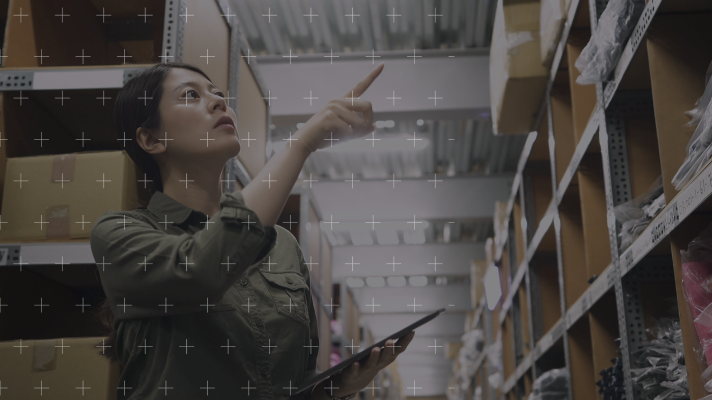You can automatically create purchase orders based on your current stock levels. This article will explain the process.
The generate orders option produces a suggested order list. This list is based on the re-order levels you have set for your stock items in the stock control module.
Here we will cover generating purchase orders where stock falls below the reorder level.
An order will be suggested if stock falls below the re-order level:

Re-order levels are set within the stock item locations tab – see below – please note that the min & max are for information or reporting purposes only.

When you first generate the suggested orders, open the generate orders window and click ‘update order list’. Important notice: If there are already suggestions in the window you need to highlight them and delete them first, these do not be refreshed during the update order list process.

When you click update order list it will give you some tick box options which are quite self explanatory but if you require further information click the question mark icon in the top right of the pop up window which will direct you to the Sage help page. So if you want to include sales order ensure you tick the relevant box.

Once the list has been generated you should view each line and make any changes required (qty / price / supplier) and then tick confirm.
Once you are happy you can click the generate orders button. This will create your purchase order accordingly.

Before you begin
- You must have chosen to automatically generate order and return numbers on the document numbering tab of the POP settings.
- Your stock items must have a preferred supplier.
- If do not want to generate a purchase order from sales order lines where the customer account is on hold, or where the sales order is on hold, you must select the relevant POP settings.
These are the very basic steps of this process, if you have access to a Sage test company I would suggest you practice and check you are happy with the process before continuing to use in the live company.
More information can be found on the Sage help files by clicking the question mark in the top right of the pop-up window Purchase order processing > Purchase orders > generate orders.
We’re here to support you every step of the way, and our friendly team are here waiting to help and assist you.
We’d love to hear from you, so please email us at info@ebs.tech, give us a call on 0121 384 2513, or click the ‘Contact Us’ button below and a member of our team will get back to you as soon as possible.