You know how it is: you start work on a Monday morning with good intentions, aiming to plan your week so that you can be as efficient as possible and smash the week. But then, you open your emails and get sucked into responding and, before you know it, your plan’s all out of the window.
Fortunately, we’ve got a list of some useful tools that will help you be far more productive, help you focus on your workload and just get stuff done.
What’s even better is that some of these are free and you may even have them already.
Microsoft To Do
If you like a to-do list (who doesn’t) then you’ll love Microsoft To Do. Part of the Microsoft Office 365 suite of products, Microsoft To Do is a series of lists that you can create, update and even set reminders for.
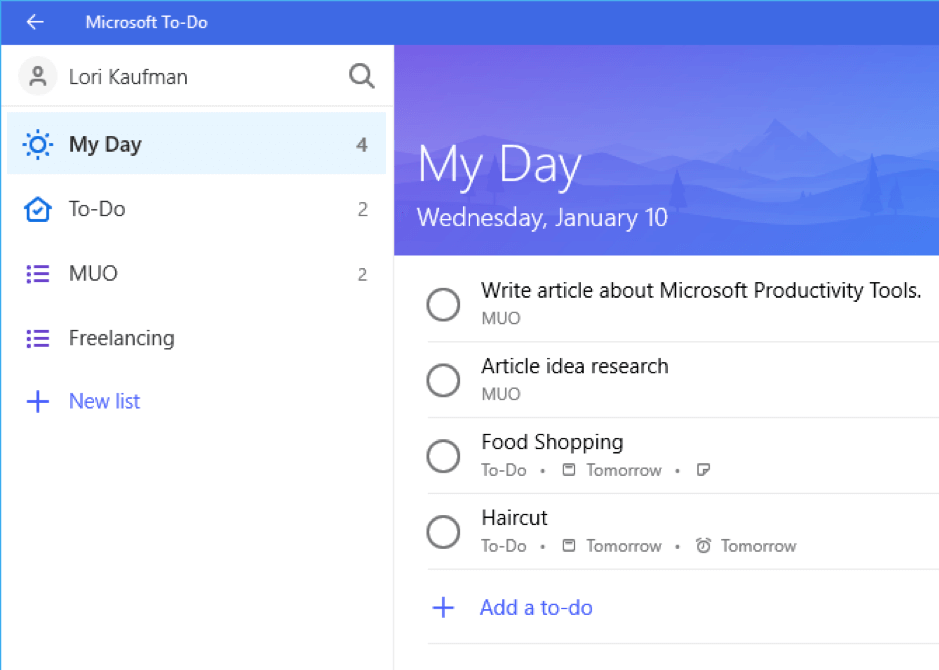
It integrates seamlessly with Microsoft Outlook, so you can see important tasks in there too and it has a mobile app so you can add and complete tasks on the go.
Aside from the functionality itself, perhaps the best bit is the satisfying ‘ding’ it makes when you complete a task. Go you!
Microsoft Bookings
Do you get constant requests from people asking for a time slot in your diary? Why not just give people the ability to select a slot that you have free without having to deal with them directly? Let me present Microsoft Bookings.
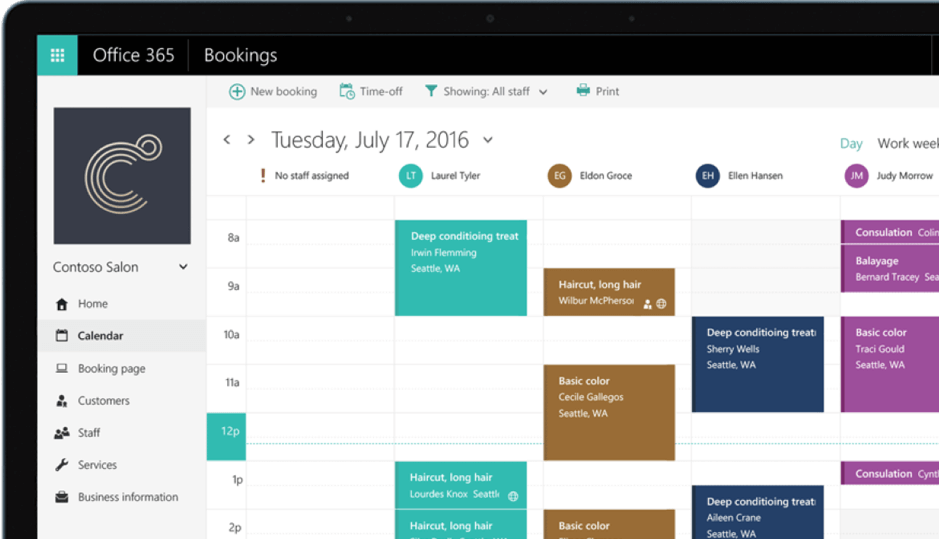
Similar to services like Calendly or YouCanBook.me the premise is simple. As the owner of the calendar, you link it (it integrates with Microsoft Office) and set the times when you will allow people to book time with you (e.g. only Tuesdays to Thursdays) and how long the time slots should be. You can also set how much of a gap between appointments there should be.
Once booked, all attendees get the usual meeting request via email so no one misses the appointment.
Microsoft Teams
Do you really need to meet in person? Being present is a great thing, but if you have to travel to meet in person, that can take more time that you may not have.
Microsoft Teams allows you to meet face to face via Skype technology and see the person you’re meeting with.
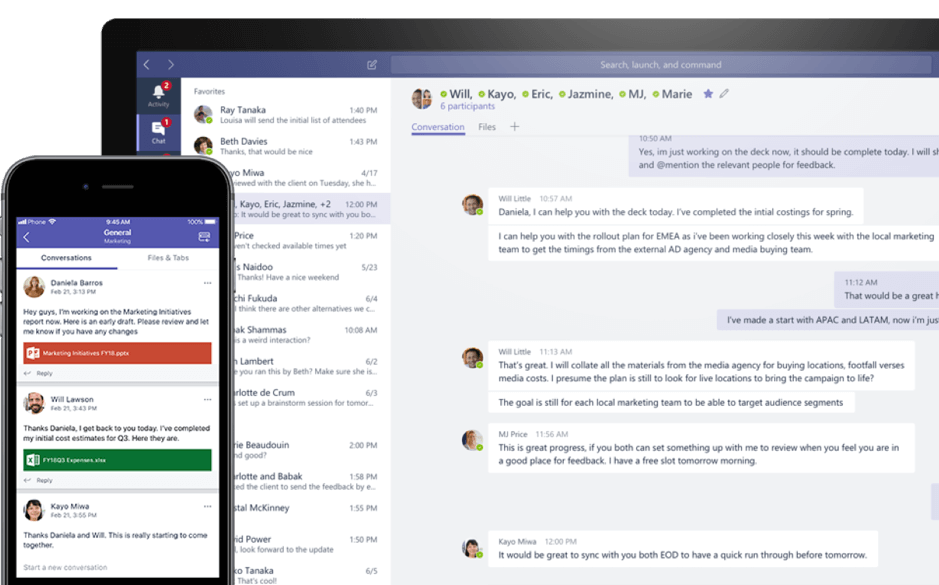
Need to share a document or reference something on screen? No problem. Screen sharing is super-efficient – attendees can annotate, present PowerPoint presentations and even share meetings right from within the app.
It even allows you to chat between users and send satisfying GIFs (OK, this part isn’t perhaps so good for productivity).
Microsoft Office Lens
We’ve all been in a meeting and taken a picture of what was written on the whiteboard. If you haven’t got a Surface Hub or three, taking a photo of what someone has handwritten is the next best thing.
Microsoft Office Lens not only takes the image, but makes them readable, converting them into PDF, Word and PowerPoint files. Printed and handwritten text is automatically recognised so you can edit the text from your image afterwards.
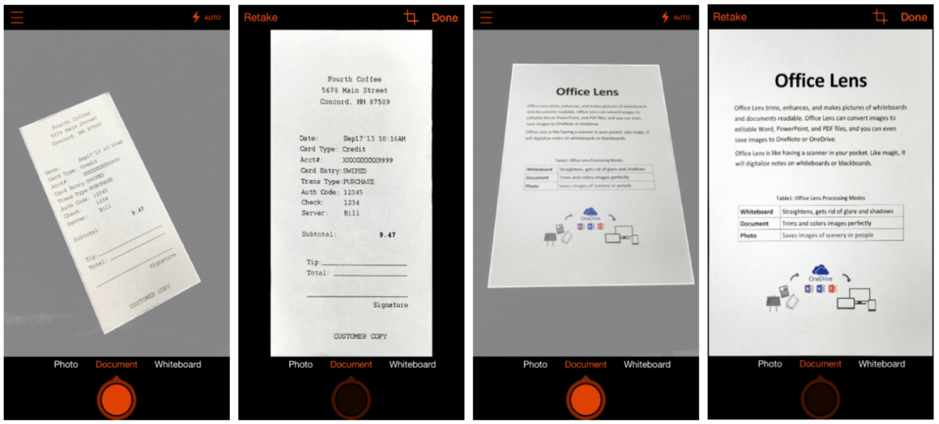
If you’re taking notes on One Note or Evernote then you can just add the images in there.
Microsoft One Note Web Clipper
See something you like or need on the web but need to come back to it later? With One Note Web Clipper, a browser extension lets you clip the section from the web page you’re browsing and store it in the most appropriate place in One Note.
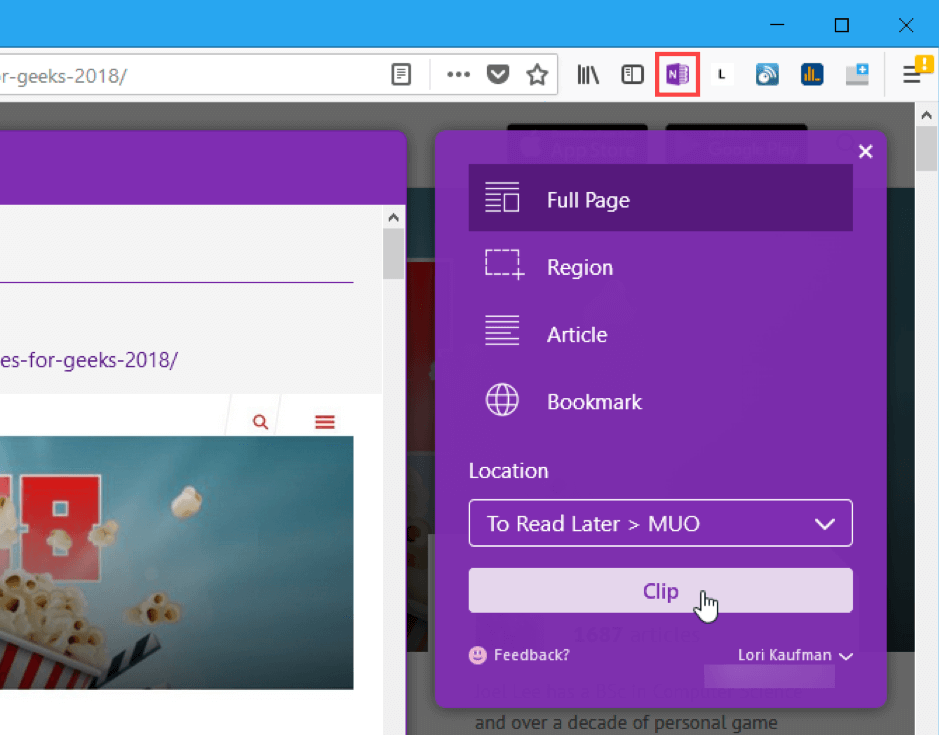
If you’ve ever used thinks like Pocket or Instapaper you’ll be familiar with the concept, but often with apps, your links are just in one big list. Integrating with Office allows you the luxury of being more organised.
Pomodoro Technique Apps
If you really struggle to focus (even if you’ve switched off Facebook) you may want to consider a technique to help you. There are plenty out there, but the Pomodoro technique is a well established time management method.
Breaking the day down into 25 minutes of focused work, followed by 5 minutes of break (where you can do whatever you want). It was developed in the 1980s and named after the tomato-shaped timer the inventor, Franceso Cirillo, used when he came up with the idea.
Although there’s not yet a Microsoft Pomodoro in the offing, there are plenty of websites and apps that will time it for you, such as tomato-timer.com
Which tools or apps do you use to help your working week become more efficient? We’d love to know.
In the meantime, if you want to know how you can fully utilise some of the productivity tools within your existing suite of Microsoft products, give us a call on 0121 384 2513.
