Your transactions and orders are stored in your Sage 200 database. You can choose how you store and manage these once they have been completed. Removing older data can be useful as it makes it easier to find relevant information, frees up disk space and optimises the system processing speed. You can move older data to an archive file where it can be viewed and printed from archived enquiry screens and archive reports.
You can only archive orders and returns with a completed or cancelled status. This means that live orders and returns are not archived accidentally.
Orders and returns are archived by the date of the order or return and not the date of associated documents. When you archive an order or return, all associated documents such as invoices and credit notes are also archived, even if the date of the associated documents is after the archived date.
Once archived:
- The orders and returns are removed from the desktop lists.
- Associated despatch or delivery details are removed and cannot be viewed or printed.
- Archived sales and purchase orders are not included when generating Intrastat entries.
- You can view archived orders or returns from the archived sales and purchase document enquiry screens.
- You cannot view allocated, despatched and received, or invoiced quantities, or the linked purchase order details for the sales orders.
- Any associated invoices or credit notes can be reprinted.
- You use the archived reports and enquiries to show your archived orders and returns and your archived invoices and credit notes. Archived orders and returns are not included in any other reports.
- If required, you can permanently remove archived orders and returns from the Sage 200 database.
Note: You cannot archive sales order and returns for a customer when the customer account is set to use consolidated billing, and there are part despatched or part invoiced sales orders and returns within the archive date range specified.
For all of the following modules, we recommend archiving in chunks, try a few months at first to see how long it takes – this way if there are any unexpected errors, it is easier to narrow down to find the order or transaction that is causing the problem. If you encounter any errors or failed archiving throughout this process, please contact our support team.
- You may wish to tie this in with year-end so that we can create a Sage company with all of the data prior to archiving so that you can refer back to it if required. If you don’t want to wait until year-end we would recommend a backup of your data being taken in advance. In any case, make sure you choose a date when archiving so that you do not archive anything in your current financial year.
- Always process your sales orders and purchase orders archiving before your stock transactions.
- Other users will need to be out of Sage during the process.
Sales Orders
Sales Order Processing > SOP Utilities > File Maintenance > Archive SOP Orders and Returns
- Fill in a date that you wish to archive up to. Do not archive anything in your current financial year.

Leave this ticked so that you do not archive live orders.
Purchase Orders
Purchase Order Processing > POP Utilities > File Maintenance > Archive POP Orders and Returns
- Fill in a date that you wish to archive up to. Do not archive anything in your current financial year.

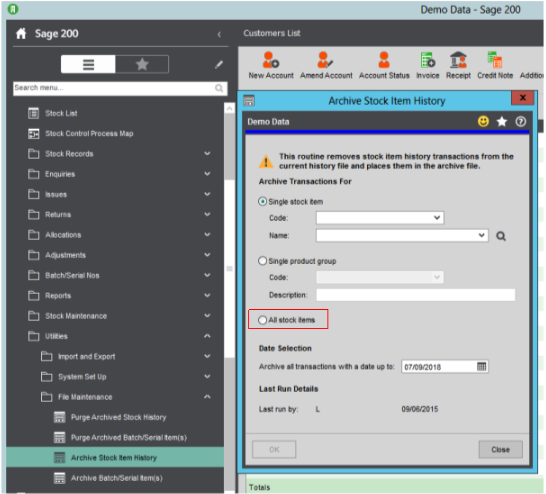
Stock Control
Stock Control > Utilities > File Maintenance > Archive Stock Item History
Stock Control > Utilities > File Maintenance > Archive Batch/Serial Item(s)
- Fill in a date that you wish to archive up to. Do not archive anything in your current financial year.
Delete archived sales and purchase orders and returns
About purging sales and purchase documents.
If required, you can permanently remove your archived sales and purchase orders and returns from Sage 200c.
Orders and returns are removed by the date of the order or return. Associated invoices and credit notes are also removed.
Note: This process is not reversible and your orders and returns are permanently removed. Once removed, the orders and returns will not be available to view on any reports in Sage 200c. Once you have removed your archived stock transactions, you cannot produce a retrospective stock valuation report for that date range.
To delete archived orders, returns and stock history
Open: Sales Order Processing > SOP Utilities > File Maintenance > Purge Archived SOP Orders and Returns
Open: Purchase Order Processing > POP Utilities > File Maintenance > Purge Archived POP Orders and Returns
Open: Purchase Order Processing > POP Utilities > File Maintenance > Purge Archived Stock Item History
1. Enter the date you want to archive the transactions up to in the date up to the box.
All archived orders, returns or stock history dated up to this date will be removed.
2. Click OK.
Learn more on EBS finance systems here.
At EBS, we’re here to support you every step of the way, and our friendly team are here waiting to help and assist you.
We’d love to hear from you, so please email us at info@ebs.tech, give us a call on 0121 384 2513, or click the ‘Contact Us’ button below and a member of our team will get back to you as soon as possible.
